App Store Connect API Key
You can add, delete and manage iOS Certificates and Provisioning Profiles manually using Appcircle. There is also an easier way. By linking your Apple Developer account to Appcircle, you can see a list of certificates and provisioning profiles and pick the ones you want to use for building and distributing.
To link your Apple Developer account, you need an App Store Connect API Key from Apple's App Store Connect Panel.
Login to App Store Connect
Go to 
.jpg)
Make sure that the correct team is selected on the top right. For developer accounts that belong to multiple teams, this is important.
Once the team is correct, select Users and Access from the menu:
.jpg)
After navigating to Users and Access, you will see 4 tabs next to the title. Select the Keys tab. Then make sure that App Store Connect API is selected from the list on the left.
.jpg)
Generating a New Key
To generate a new key, press the + button.
Only Account Holders can enable the API Key generation. If you see a disabled Request Access button, contact your account holder and make them follow the steps above. After they request access, you can create new keys.
.jpg)
A modal popup will ask you to enter a name and add roles for this key:
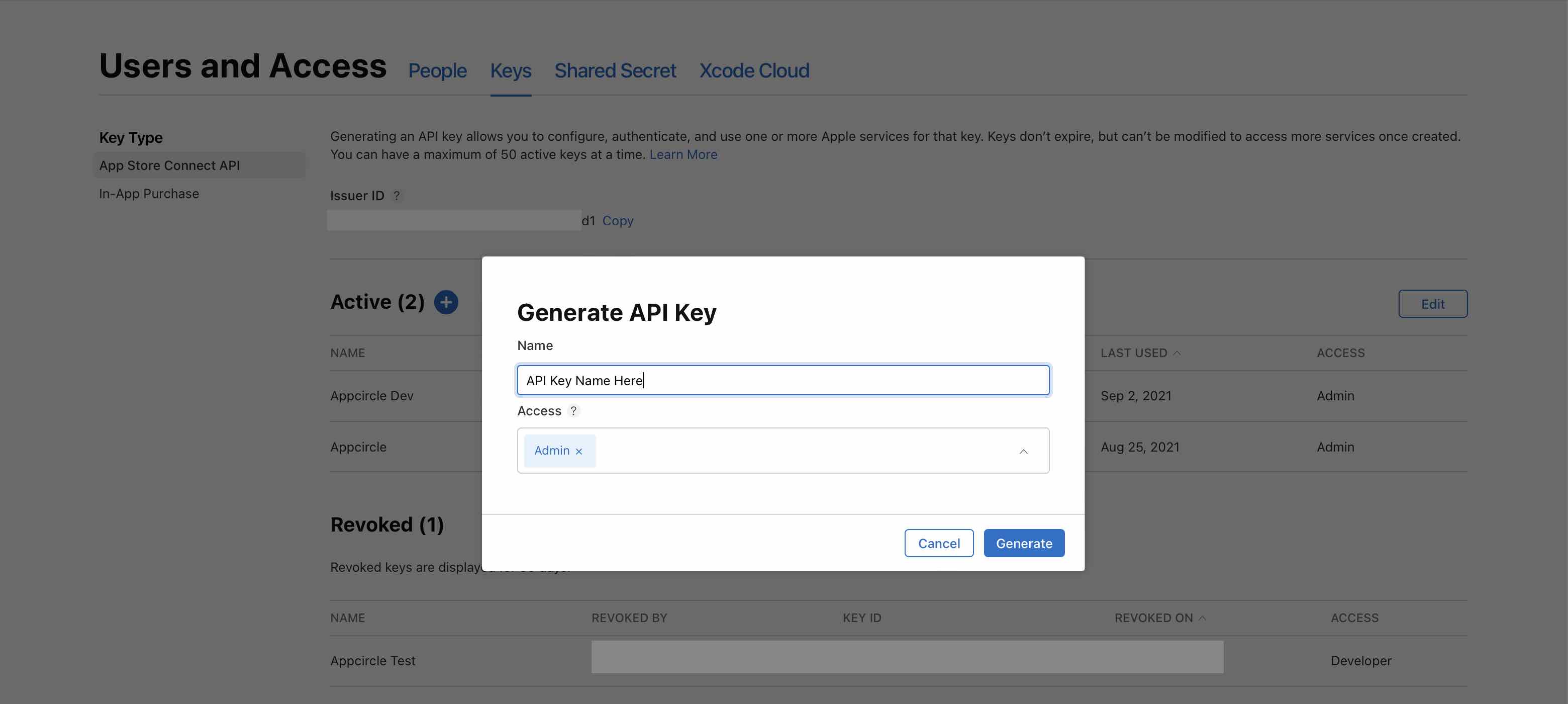
The Admin access is required to create new and download certificates or provisioning profiles. You can also give access to certain users, and on per app basis, but they require additional configuration from Apple Developer Portal.
To see a list of permissions each role has, visit: 
Downloading the Key
After generating the key, download the key file by pressing Download API Key next to it.
.jpg)
You can only download the file once. If you lose the file, you need to generate a new key.
Linking Appcircle with App Store Connect
Adding a key to Appcircle is pretty easy. Go to your organization by either selecting the bottom left button from the toolbar, or picking it from the menu:
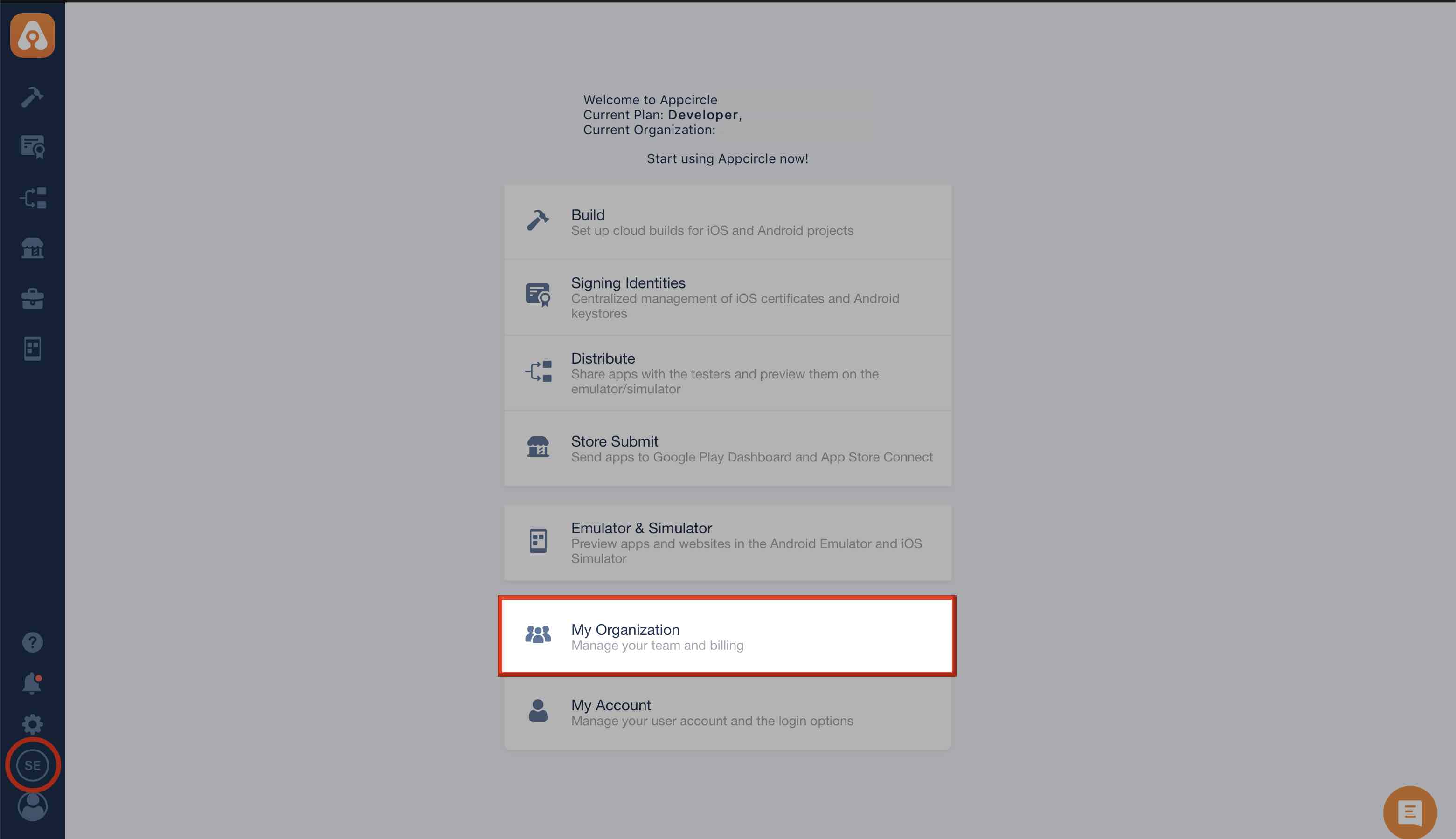
On the Organization screen, select **Add New **on App Store Connect API Keys list item:
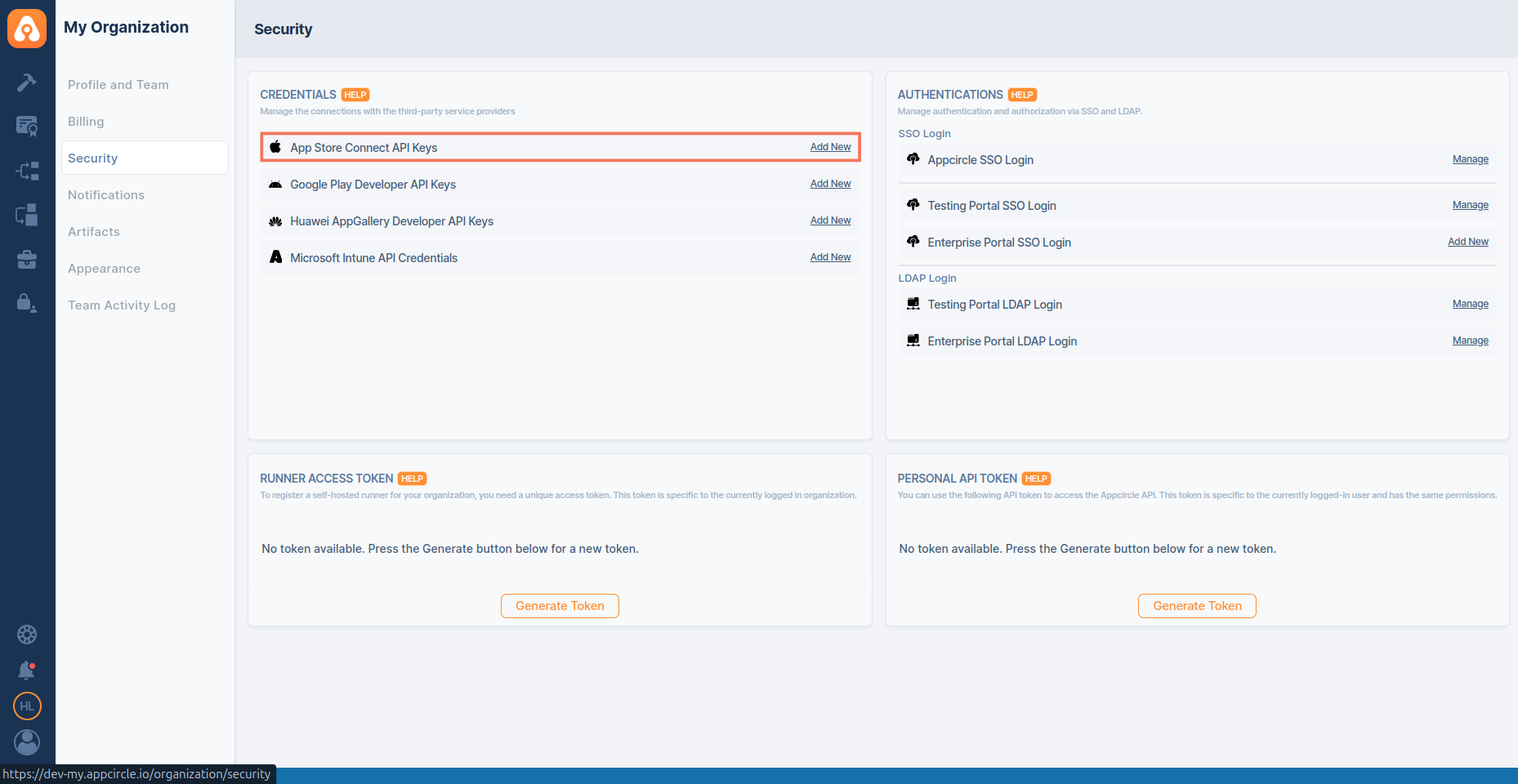
On the form, upload the .p8 key file downloaded from App Store Connect:
.png)
Fill in the rest of the form. You can find the Key ID and Issuer ID from App Store Connect Panel here:
.jpg)
Copy and paste them to the form in Appcircle, give it a name, and save.
You can add multiple keys. We'll ask you which key to use while downloading a certificate.